Quick Start
Cluster Deployment
Data Model
Data Writing
Data Query
SQL Reference
Maintenance and Monitoring
Tool Guide
Troubleshooting
FAQ
MatrixDB automatically simulates multiple business scenarios and generates test data based on business parameters. You do not need to prepare business data or enter any SQL statements to experience the data entry and checking.
You need to keep the login status of the graphical interface. If you accidentally close the page after initialization is completed, you need to enter the main node IP and port number in the browser and re-enter:
http://<IP>:8240
Select the Easy Get Started module in the Quick Experience section.
We have prepared three relatively common IoT scenarios. You can choose one of the scenes you are interested in and click "Next". This step takes "Internet of Vehicles" as an example.
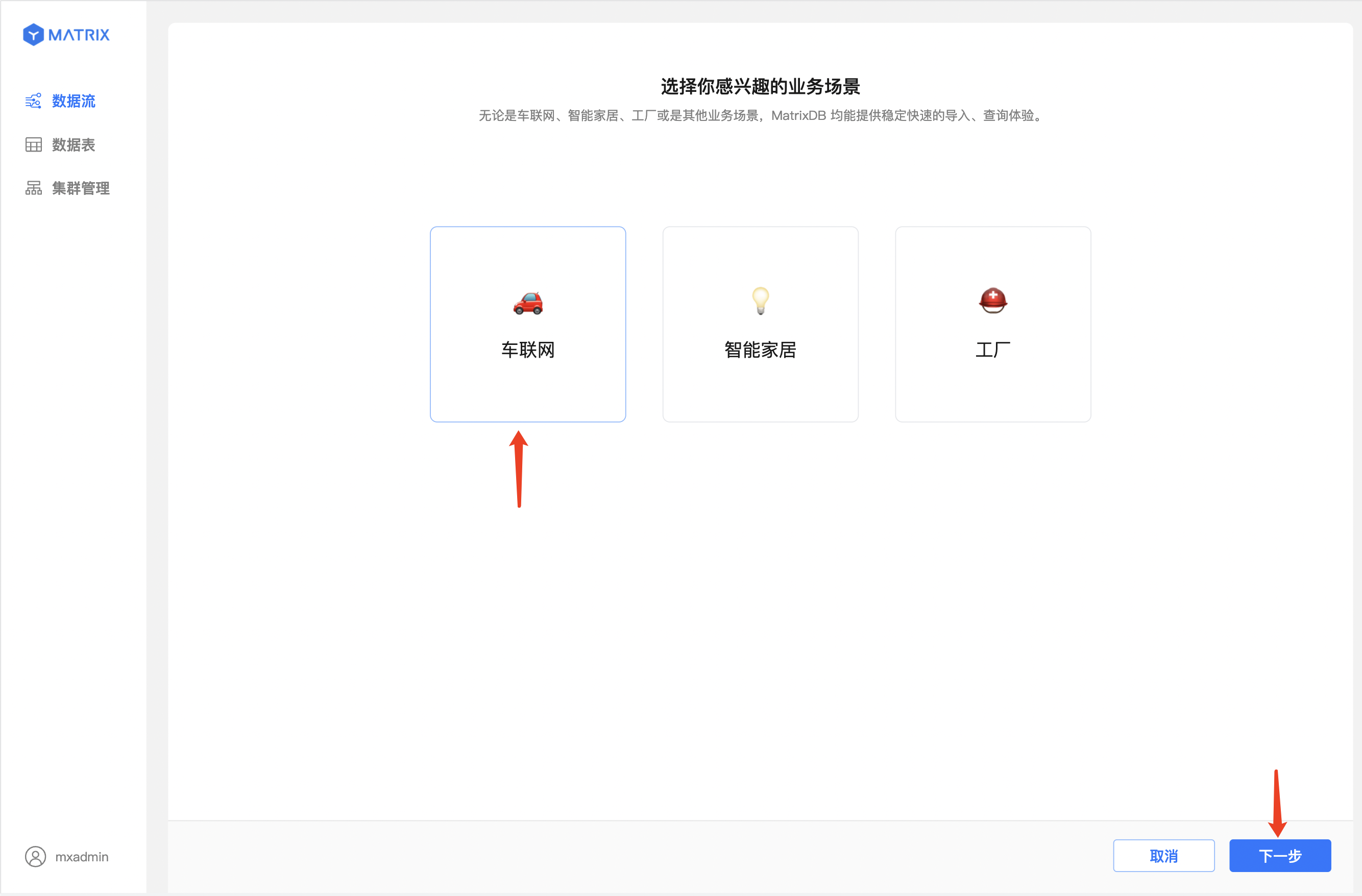
The corresponding business data has been prepared in the Internet of Vehicles scenario, among which
Click "Next".
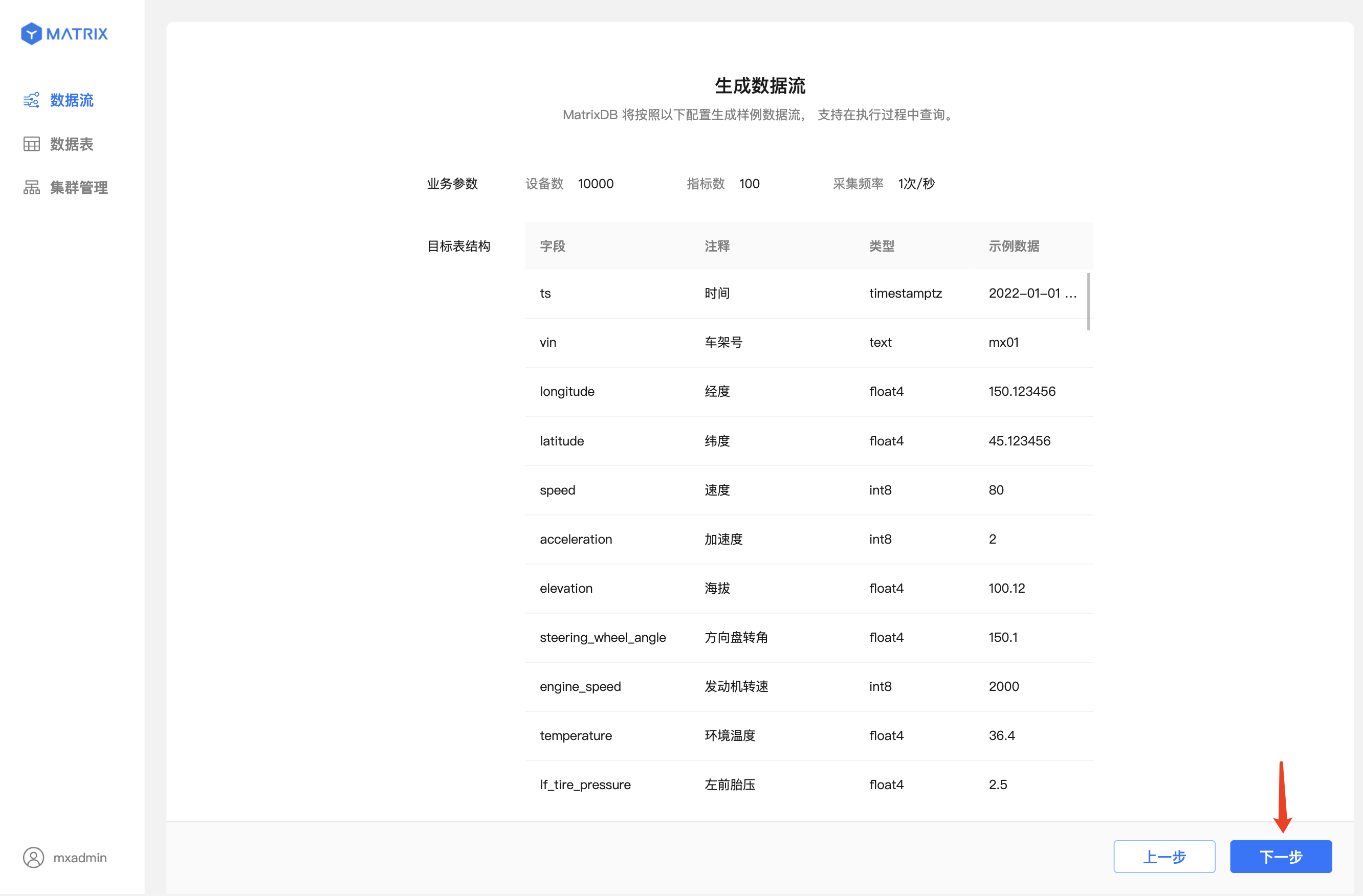
According to the business parameters settings of "Generate Data Flow", the program will use mxbench to generate simulated data. After the data flow is successfully generated, the page will automatically jump to the "Execute Query" page.
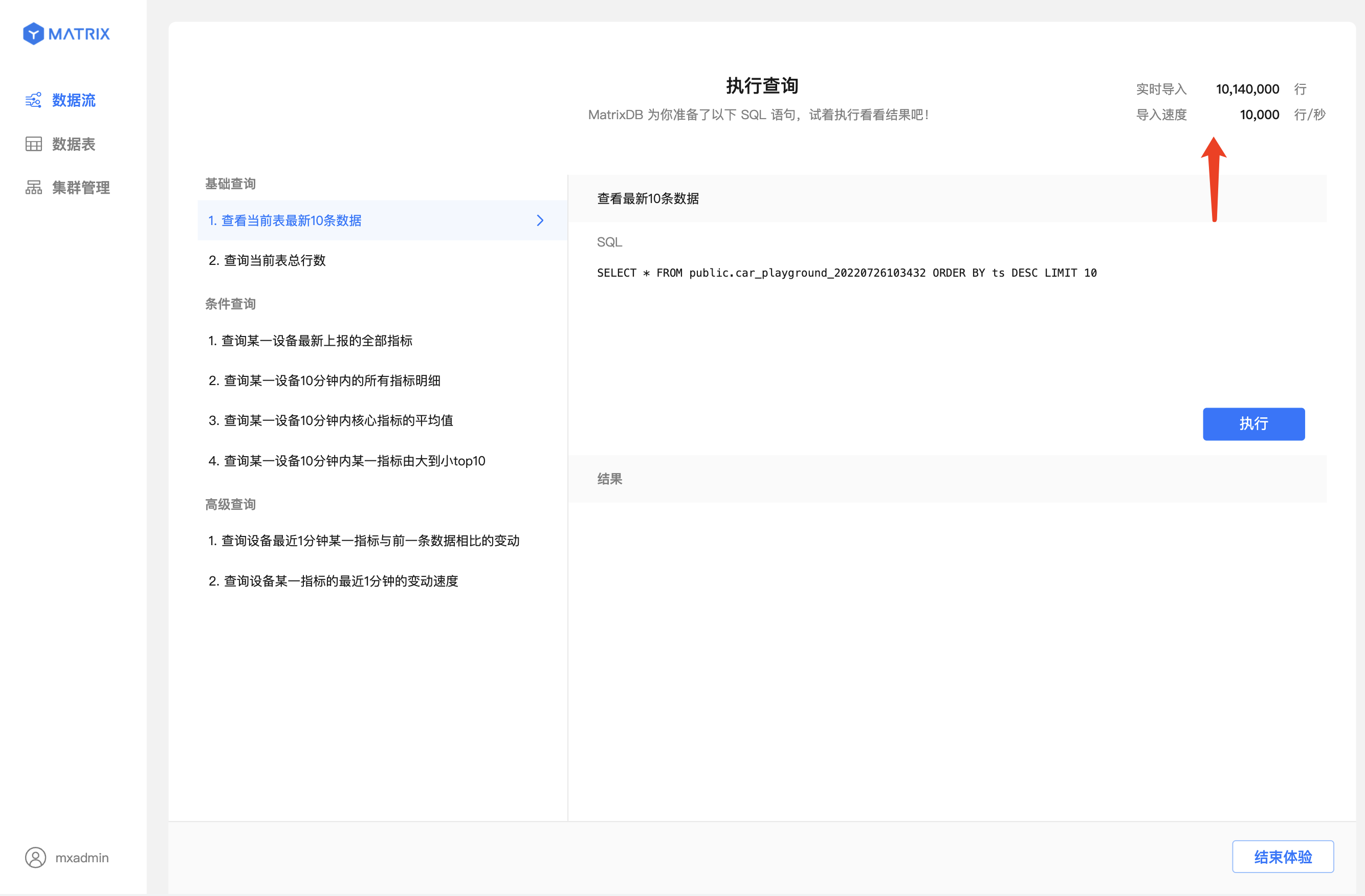
We have prepared a total of 8 typical query statements, including 2 basic queries, 4 conditional queries, and 2 advanced queries.
Click to select the query statement you are interested in, and the "SQL" section on the right displays the corresponding query statement.
For example, select the first item in "Basic Query".
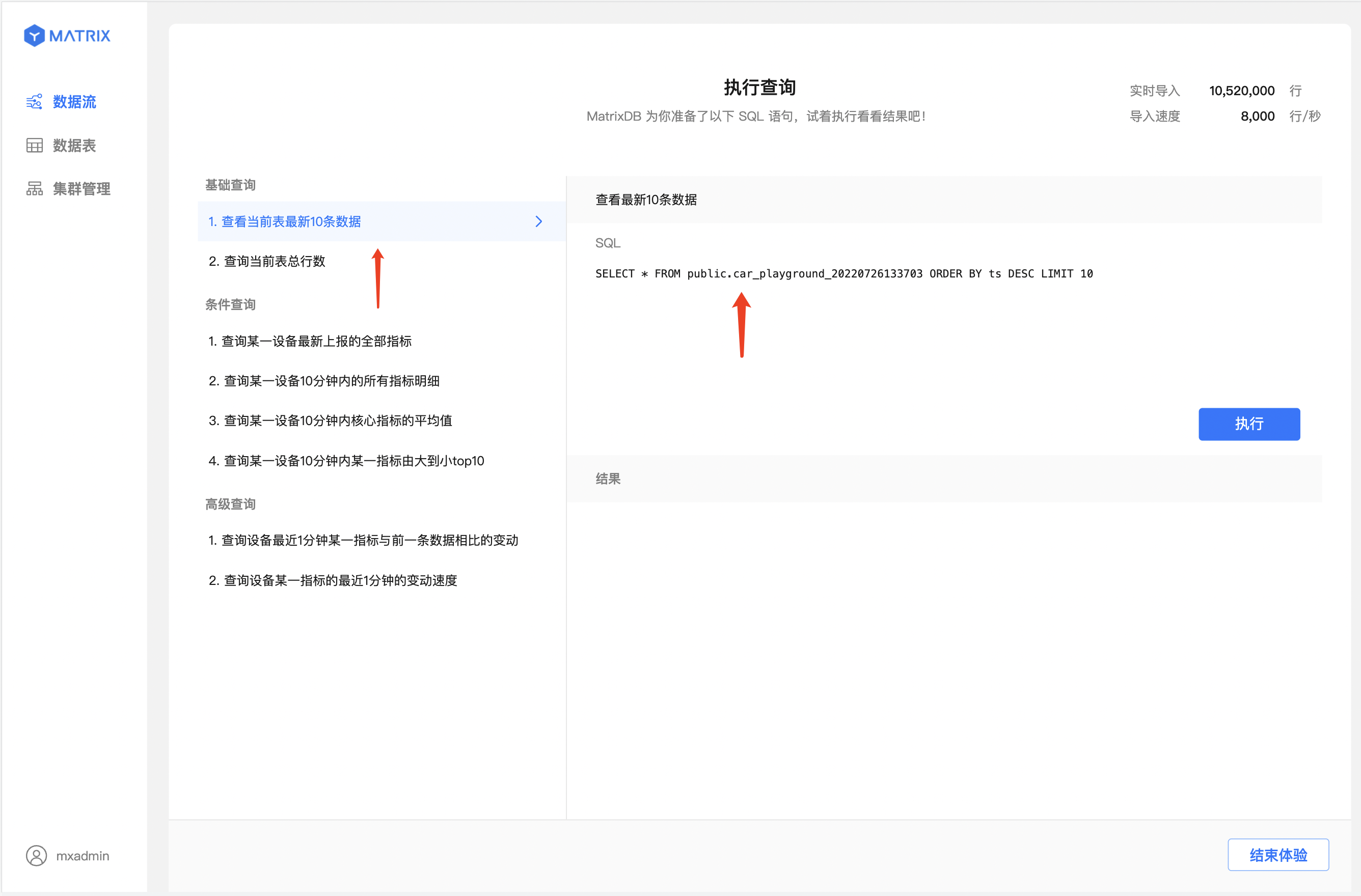
After selecting the target query statement, click "Execute" to get the query execution result of the statement
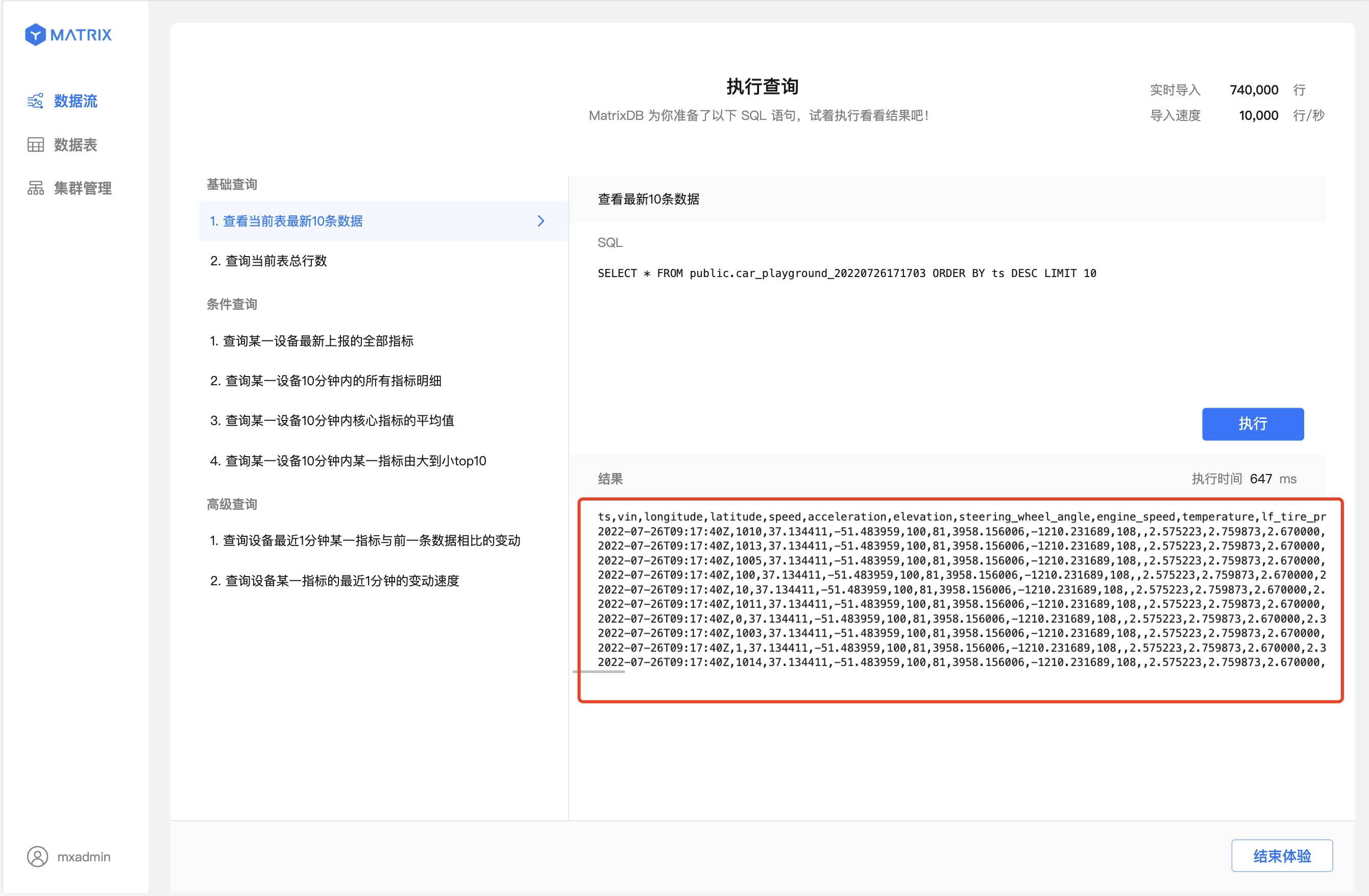
Click "End Experience" to automatically delete the data and tables generated by the "Easy to Get Started" some systems.
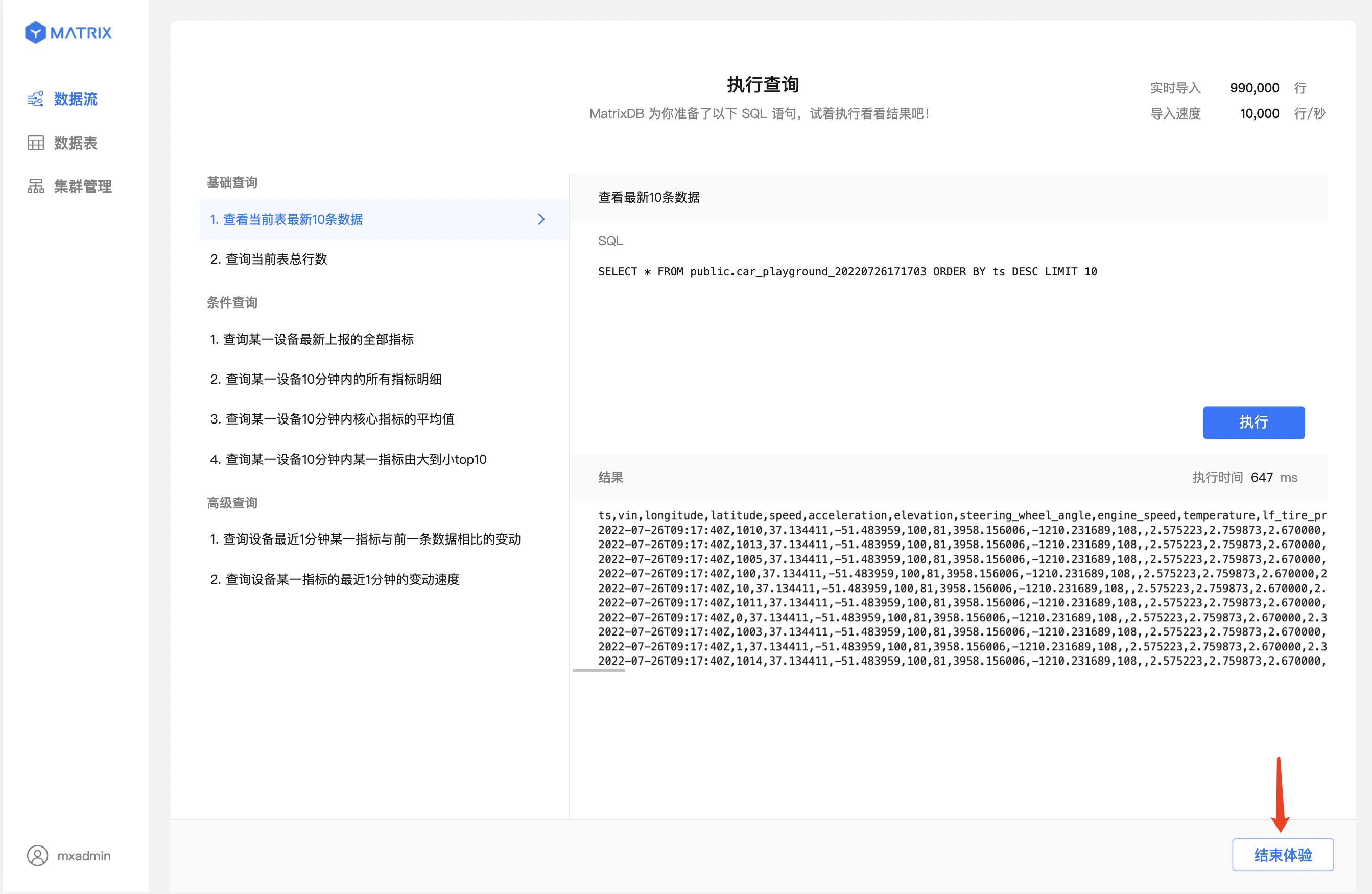
Click "Return to Homepage" to jump to the "Data Flow" list page
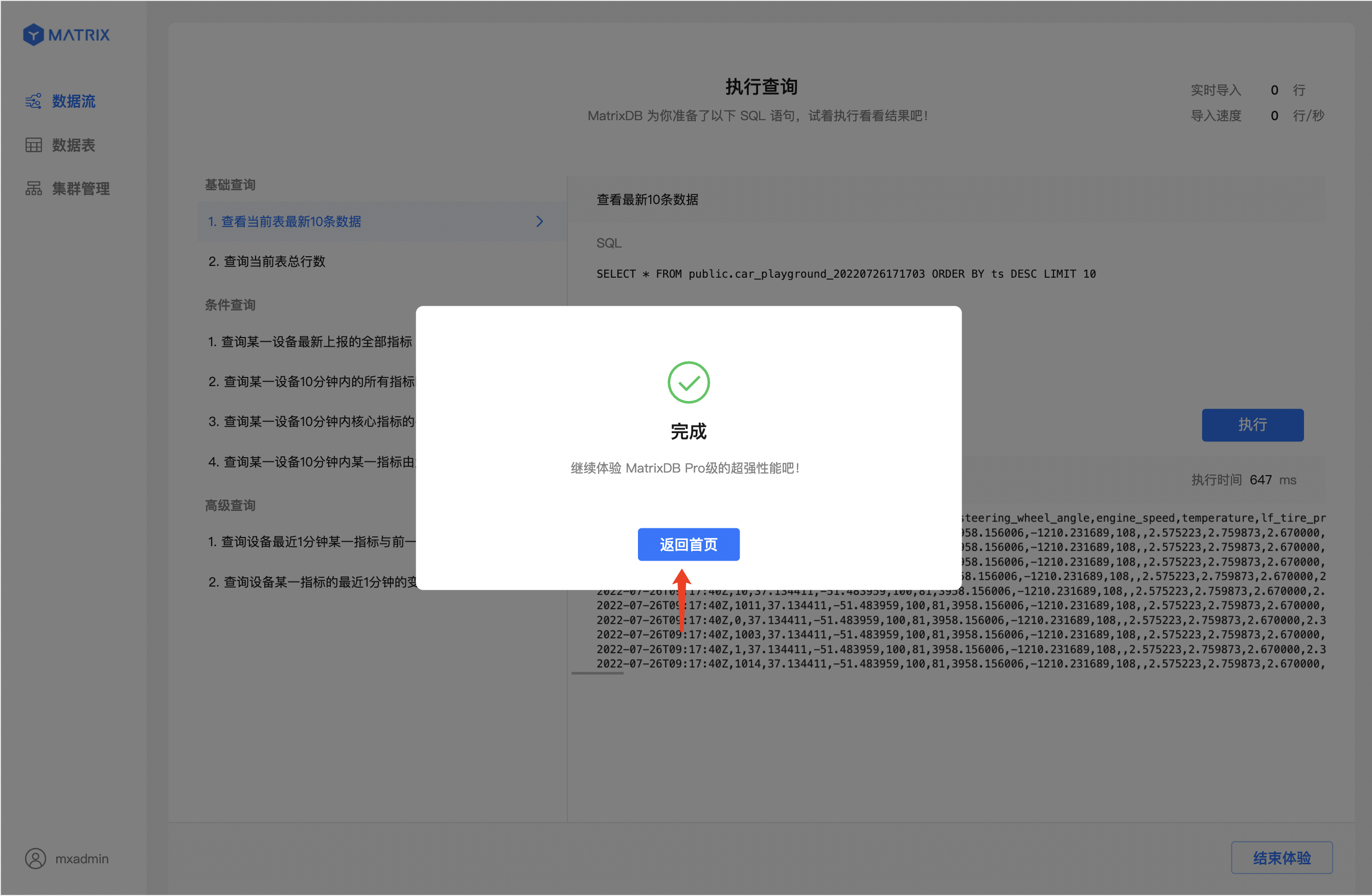
The experience is finished!