MatrixDB provides native Grafana-based graphic monitoring tools, and this document describes the steps to deploy monitoring components and manage usage. MatrixDB provides a default monitoring panel that monitors the following information. Users can also create new panels in Grafana based on the data collected by the system to customize the required monitoring items.
The deployed renderings are as follows:
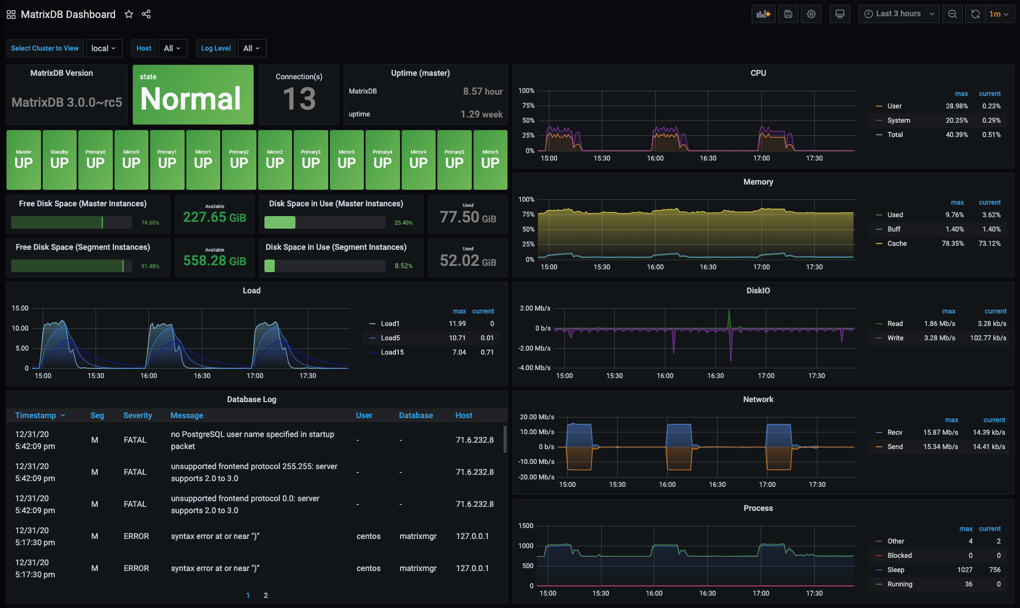
Monitoring-related components are included in the MatrixDB installation package. After MatrixDB is deployed, monitoring deployment is completed through two steps: metric collection activation and Grafana installation and configuration.
The following operations can activate the acquisition of metrics for the use of MatrixDB and system resources, and store the collected data in the newly created database matrixmgr of MatrixDB.
Create matrixmgr database
createdb matrixmgr;Connect to the matrixmgr database, create matrixts and matrixmgr extensions, and activate metric collection
psql -d matrixmgr
matrixmgr=# CREATE EXTENSION matrixts;
matrixmgr=# CREATE EXTENSION matrixmgr;
matrixmgr=# SELECT mxmgr_init_local();After success, you can observe that a new pattern called "local" appears under the matrixmgr database. Tables and views in this mode contains cluster monitoring and configuration information. Do not change the definitions and contents of these tables and views by yourself.
Prepare a host that can access Master and external network at the same time, which can be a Master or Standby Master node, or a separate machine (all systems such as Linux, MacOS, Windows, etc.).
Install Grafana software, it is recommended to install version 7.3 or higher. The official download and installation link is https://grafana.com/grafana/download.
The following commands describe the operation method using CentOS 7 as an example. For commands for other operating systems, please refer to the corresponding operating system usage guide.
Notes!
YMatrix supports offline installation of Grafana. For details, please see 6 Monitoring - Question 1
Download and install Grafana
wget https://dl.grafana.com/oss/release/grafana-7.3.6-1.x86_64.rpm
sudo yum install grafana-7.3.6-1.x86_64.rpmStart Grafana
sudo systemctl daemon-reload
sudo systemctl start grafana-server
sudo systemctl status grafana-server
sudo systemctl enable grafana-serverNote: 1) The grafana version provided by yum in Centos7 is usually older (version 6.x), so it is not recommended to directly sudo yum install grafana. 2) For the complete official installation and configuration process, please refer to the following link https://grafana.com/docs/grafana/latest/installation/rpm
After the installation is completed, use your browser to access the following URL and you can see the Grafana homepage. Here 3000 is the default access port of Grafana, which users can modify. Log in with the default username and password (admin/admin). To ensure security, please change your password yourself. After logging in, click the user avatar icon in the lower left corner to see the modification interface.
http://<Install node IP or domain name>:3000Configure monitoring panel
After Grafana is ready to install, you need to add the matrixmgr database in MatrixDB as a data source and import the predefined monitoring panel.
The steps to add a data source are as follows:
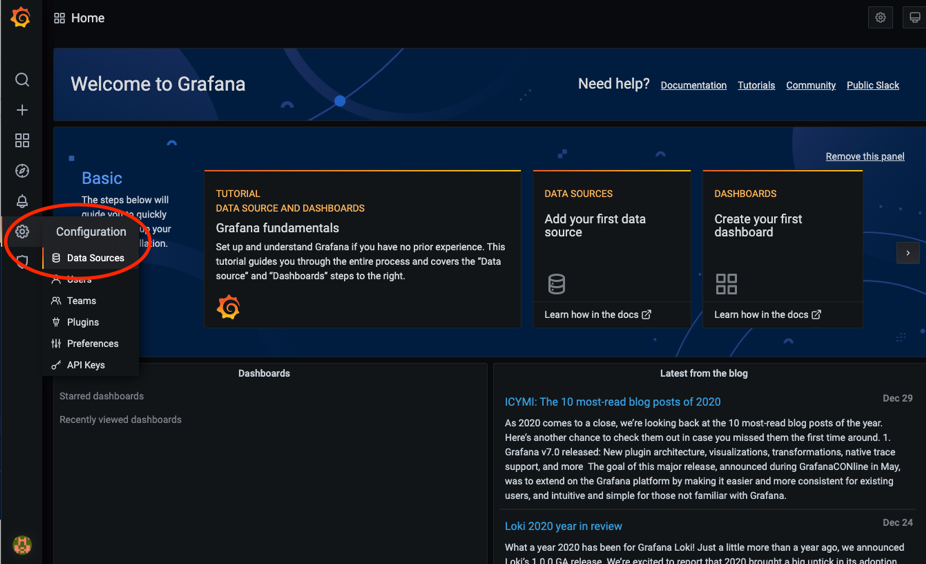

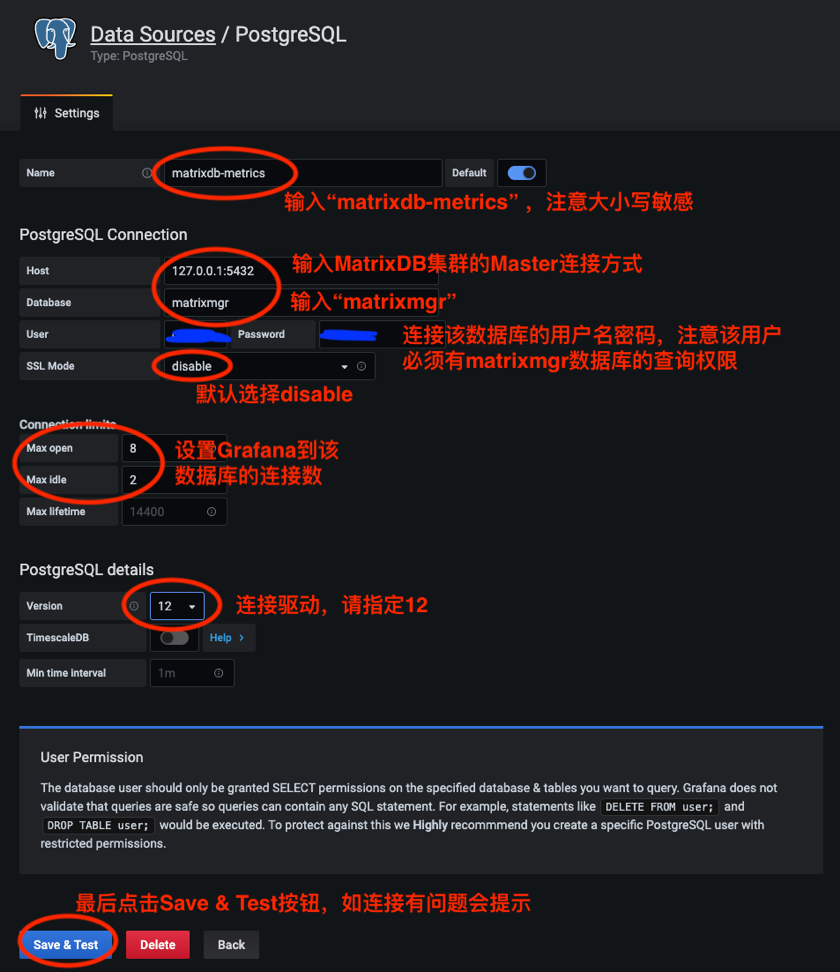
The steps to import the monitoring panel are as follows:
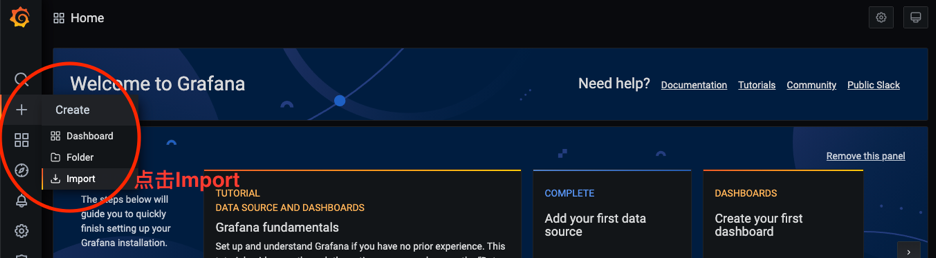
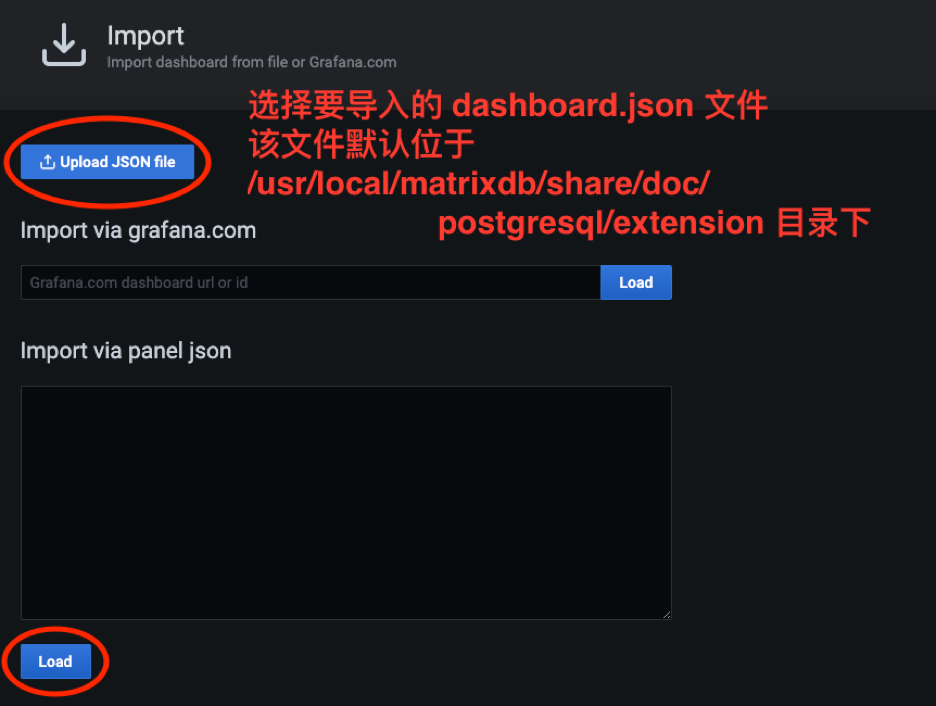
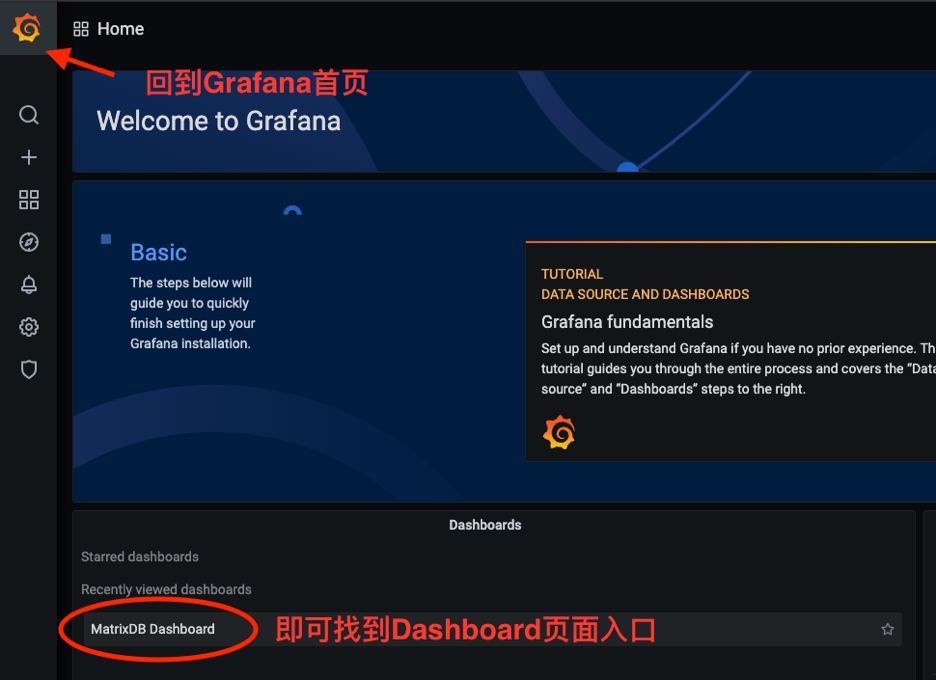
After cluster state acquisition is activated, each host will run the acquisition service and the relevant logs are saved in the /var/log/matrixdb directory.
If you restart MatrixDB, or restart the server and then start MatrixDB, the data collection service will also be automatically started without manual intervention.
If you need to terminate the data collection service, you can connect to the matrixmgr database and execute the mxmgr_remove_all command. After the termination, the collected data will continue to be retained:
psql -d matrixmgr
matrixmgr=# SELECT mxmgr_remove_all('local');If you manually terminate the data acquisition service or reinstall MatrixDB, you need to activate data acquisition again. You can connect to the matrixmgr database and execute the mxmgr_deploy command:
matrixmgr=# SELECT mxmgr_deploy('local');