Cluster Deployment
Data Model
Data Writing
Data Query
SQL Reference
Maintenance and Monitoring
Tool Guide
Troubleshooting
The previous introduction to the strategies for creating partition table templates and creating automated partition management, which are all implemented manually by calling UDF. Starting from 4.3, MatrixDB has added graphical partition management functions, so that commonly used partition operations in production environments can be completed through the UI.
Graphical partition management is only applicable to Heap+Mars1 storage solutions
First, create a partition table:
CREATE TABLE disk(
time timestamp with time zone,
tag_id int,
read float,
write float
)
Distributed by (tag_id)
Partition by range(time);After a few minutes, you can see the partition table in the data table, and there are no subpartitions yet. Click the Partition Number link to enter the Partition Management page.
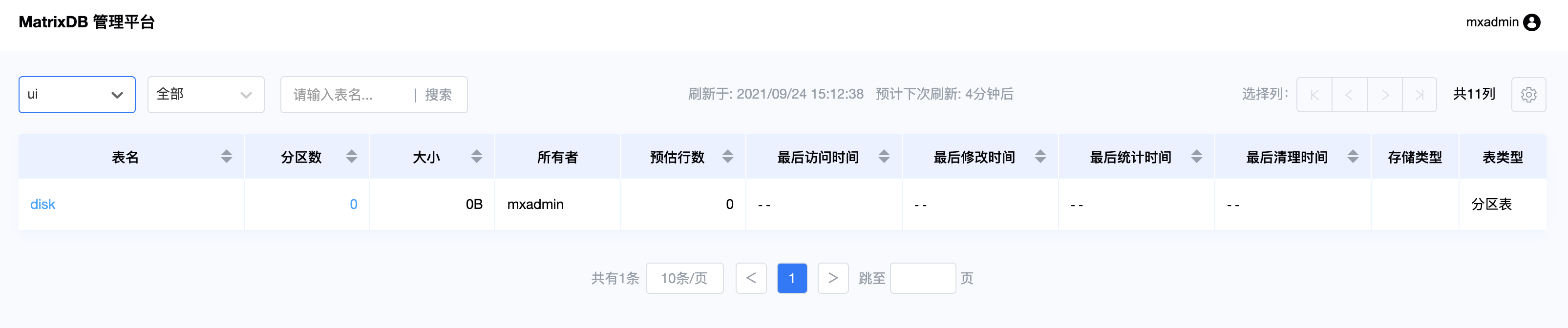
Then click "Set timing template":
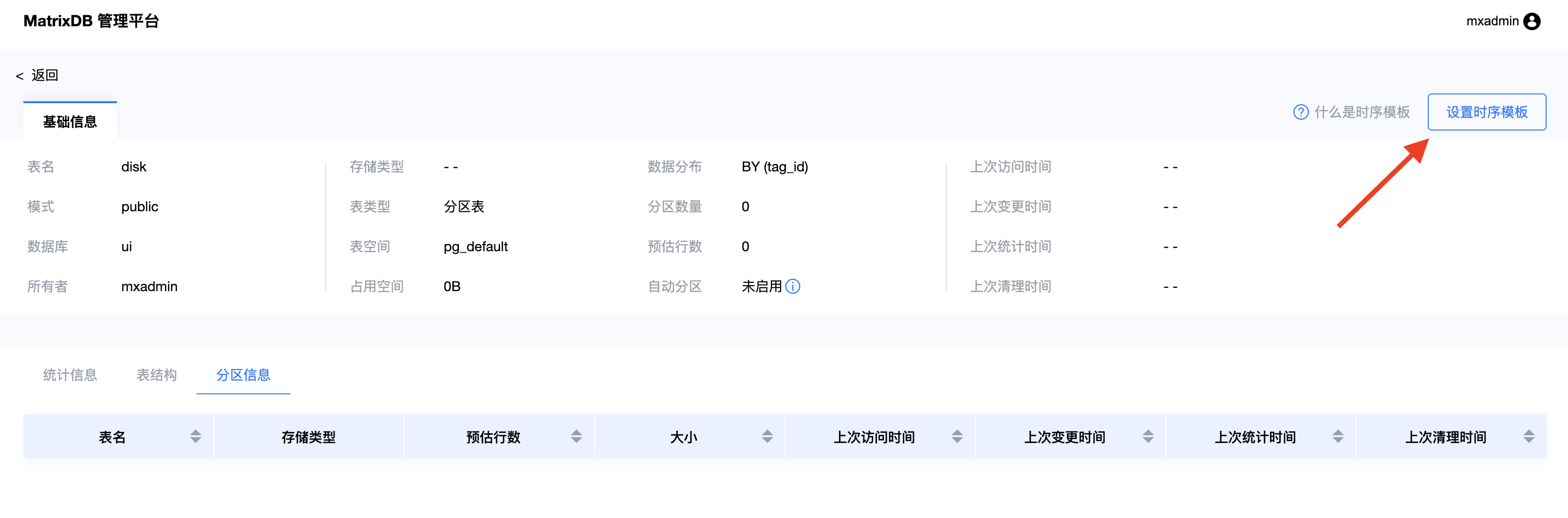
Set tagkey, timekey, and timebucket for partition tables:
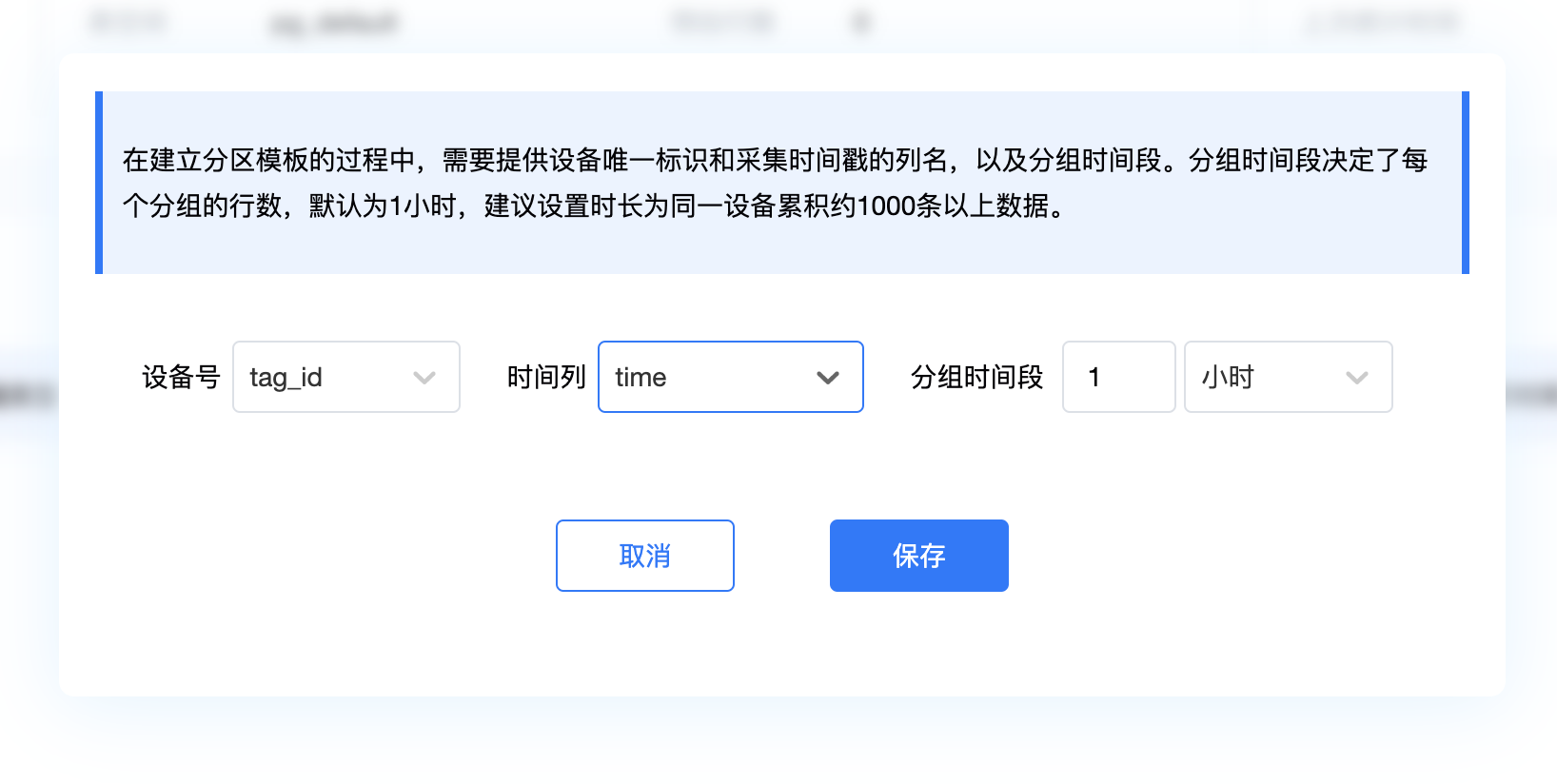
The operation of automated partition management also supports graphicalization and supports mars_time_series policy, including the following 3 actions:
These three sections are not enabled by default and need to be enabled manually
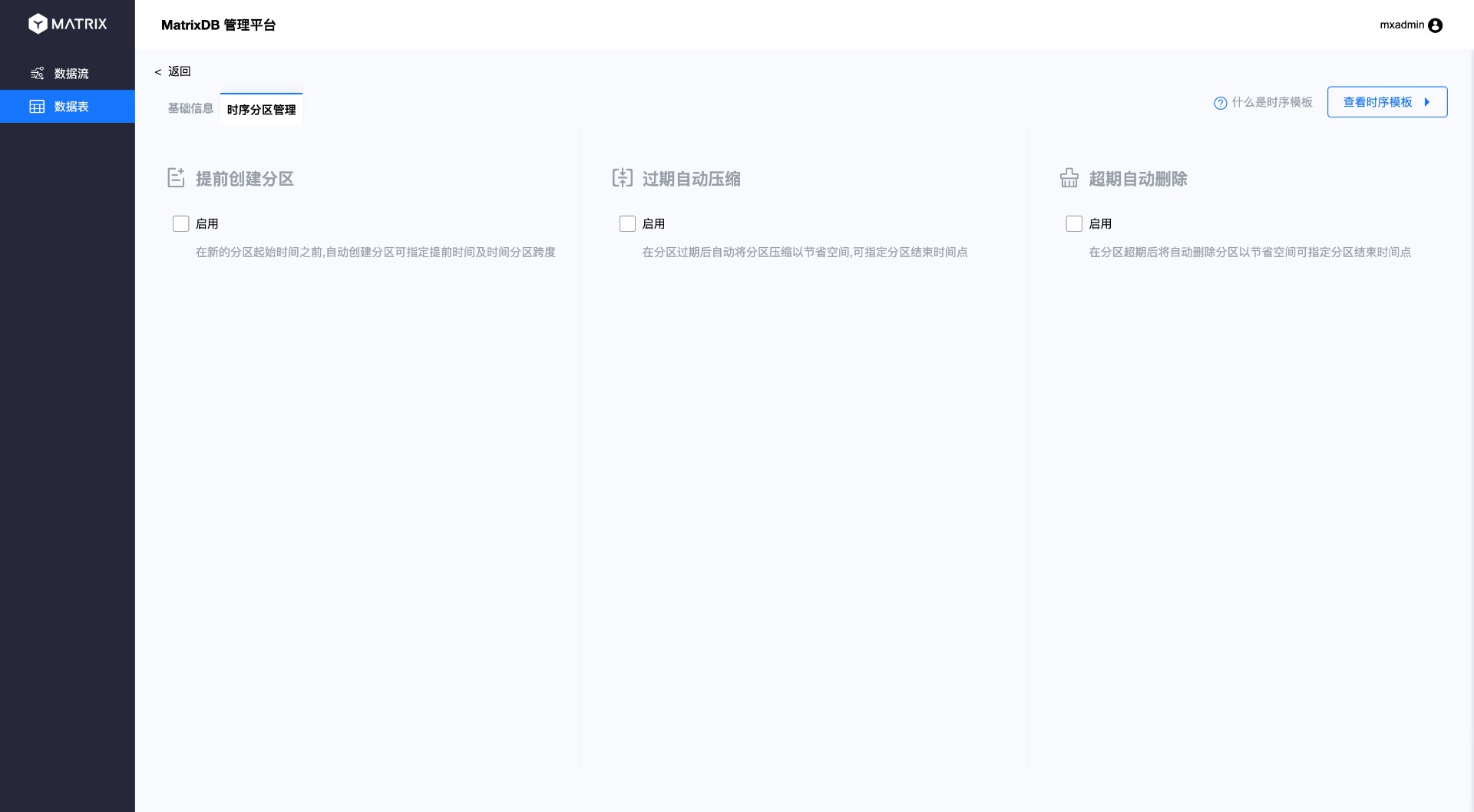
After clicking "Enable" in the "Create Partition in advance", you can set the time and partition span for creating partitions in advance:
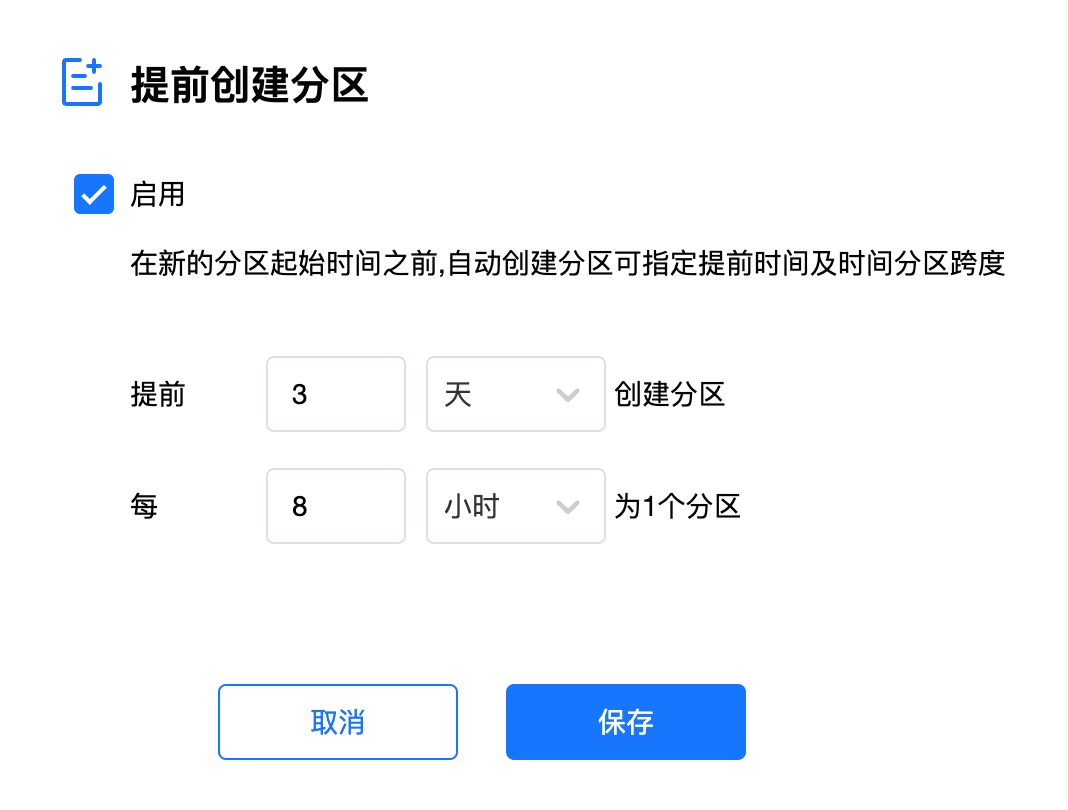 After setting up, click Save. You will see the following interface, which displays the current configuration information. If you want to modify the configuration, click the edit icon and you will re-enter the editing interface.
After setting up, click Save. You will see the following interface, which displays the current configuration information. If you want to modify the configuration, click the edit icon and you will re-enter the editing interface.
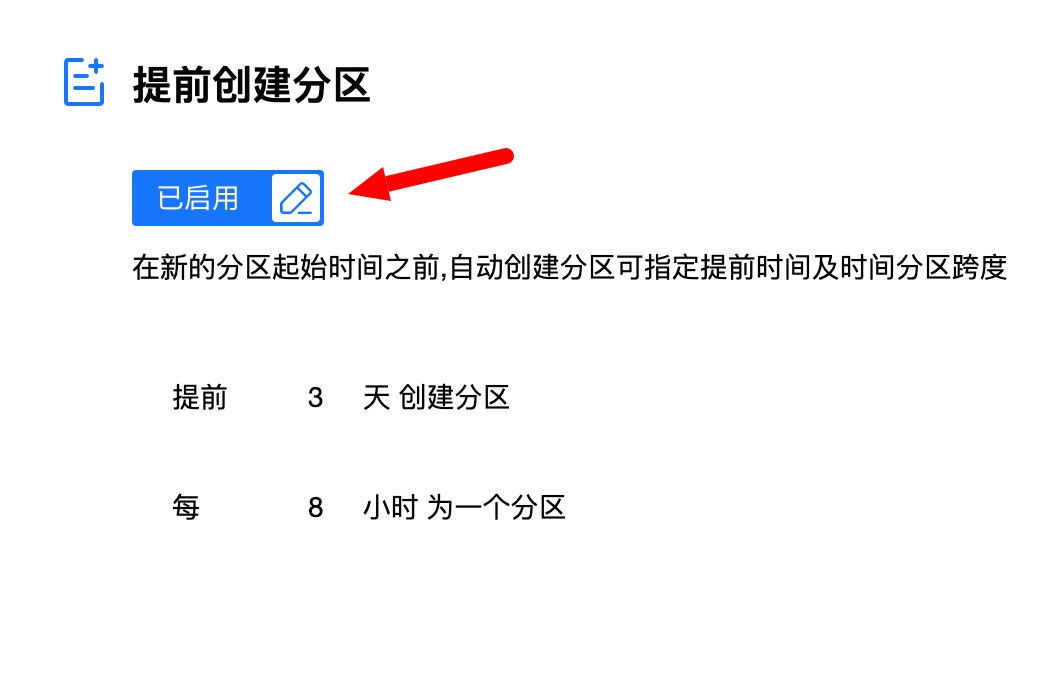
The "Expired Automatic Compression" section can set how long after the expired partition is compressed:
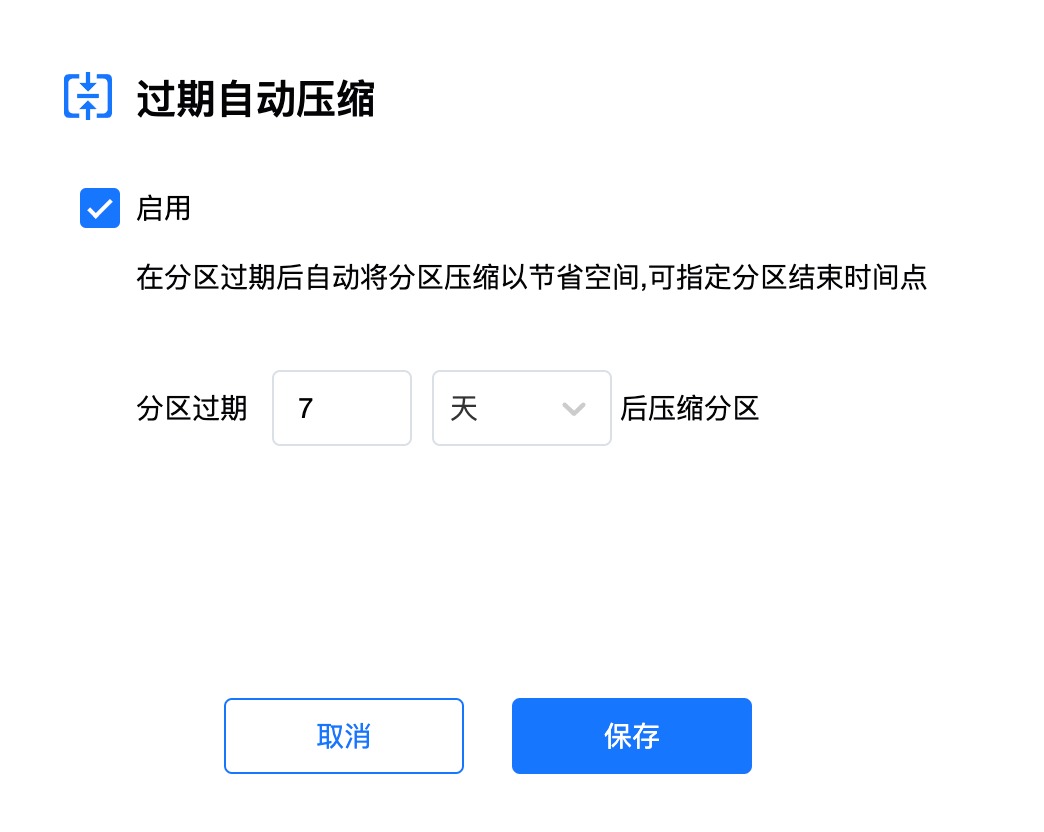
The "Automatic Delete Overdue" section can set how long the partition will be cleaned, and the cleaned data will not be retrieved:
