Quick onboard
Deployment
Data Modeling
Connecting
Migration
Query
Operations and Maintenance
Common Maintenance
Partition
Backup and Restore
Expansion
Mirroring
Resource Management
Security
Monitoring
Performance Tuning
Troubleshooting
Reference Guide
Tool guide
Data type
Storage Engine
Executor
Stream
DR (Disaster Recovery)
Configuration
Index
Extension
SQL Reference
Notes!
When you want to expand capacity, you need to install YMatrix in advance for the newly added nodes that are the same as the current database cluster version. You can use theSELECT VERSION ()statement to view it.
When you click the expansion button in the upper right corner of the "Cluster Management" page, you will enter a description page for expansion, which describes the steps, timing, and some preparations before expansion. Through these, you can learn in detail what capacity expansion is and the impact of capacity expansion.
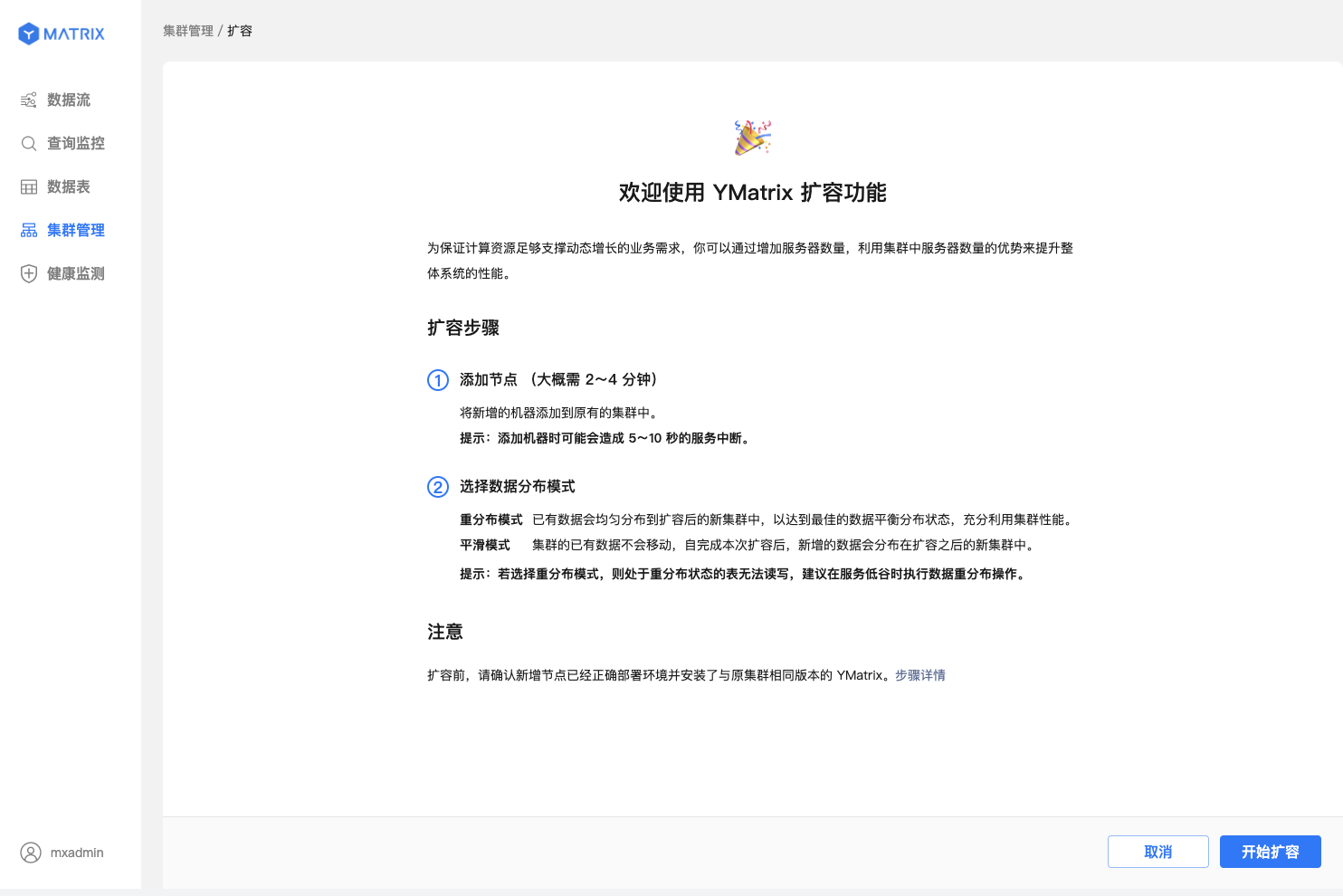
Click the "Add Node" button and enter the ID of the prepared node in the input box (can be host name, FQDN, or IP).

Enter the ID of the prepared node (can be host name, FQDN or IP) in the input box in the upper right corner, and click the "Add Node" button
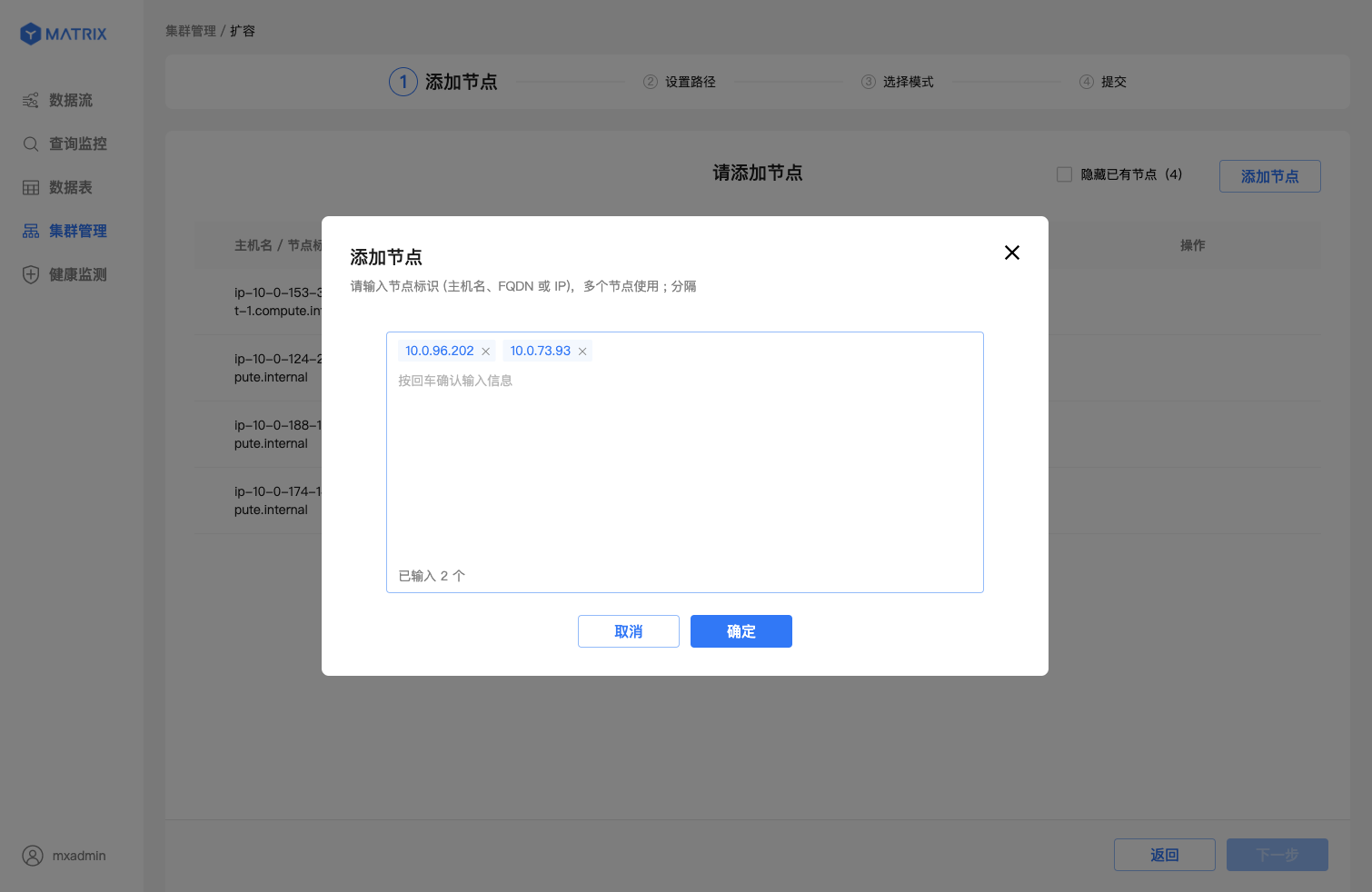
As shown in the figure, the operation of adding nodes is successful, and the newly added nodes will be located below the main node in turn. If you want to delete a node, click the icon to the right of the newly added node to delete it.
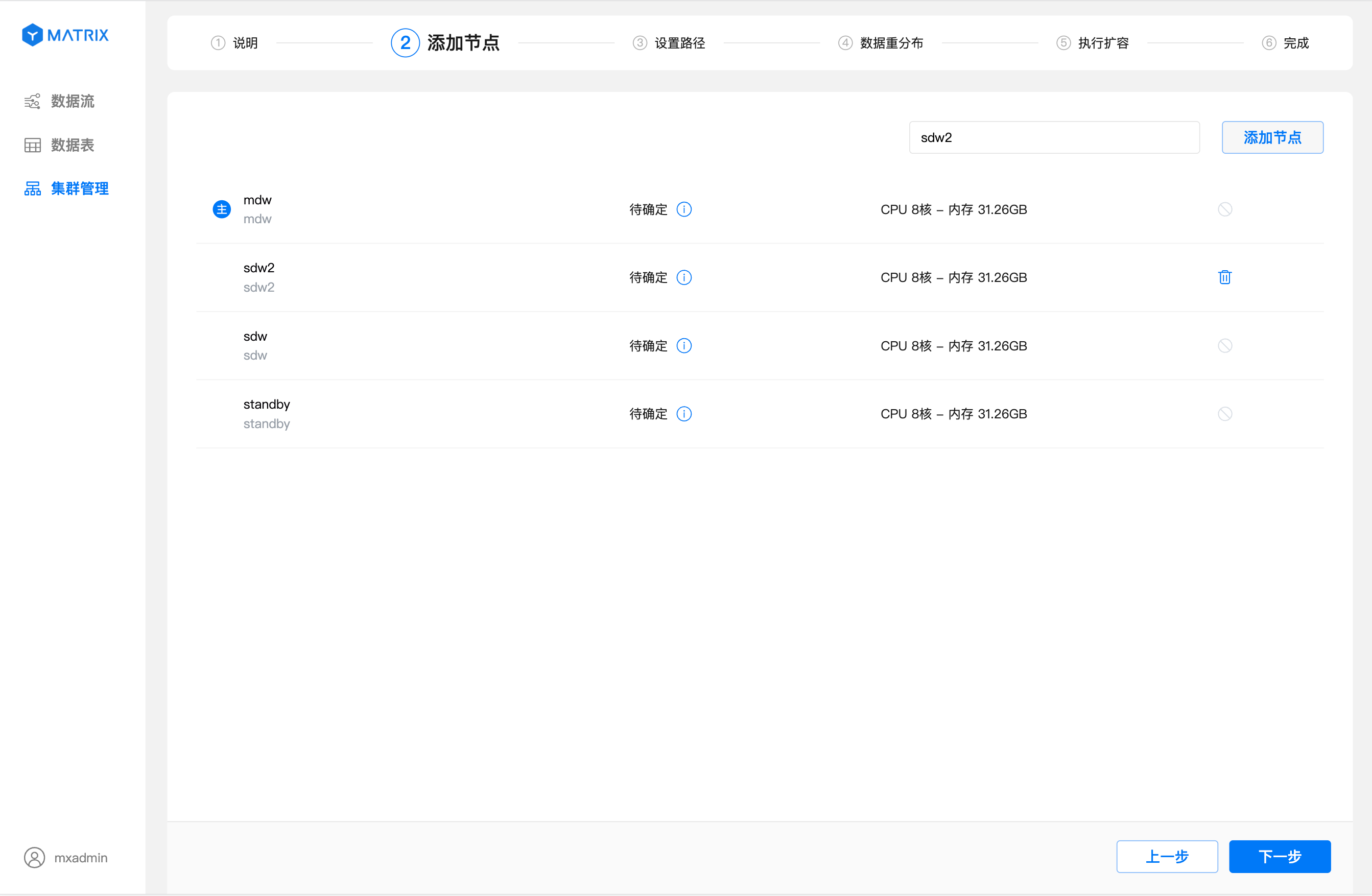
After successfully adding a node, click "Next" to enter the settings path page. On the settings path page, you can set the storage path for the newly added nodes.
Notes!
The newly added nodes currently using the graphical interface are data nodes, so you can set multiple storage paths for this node.
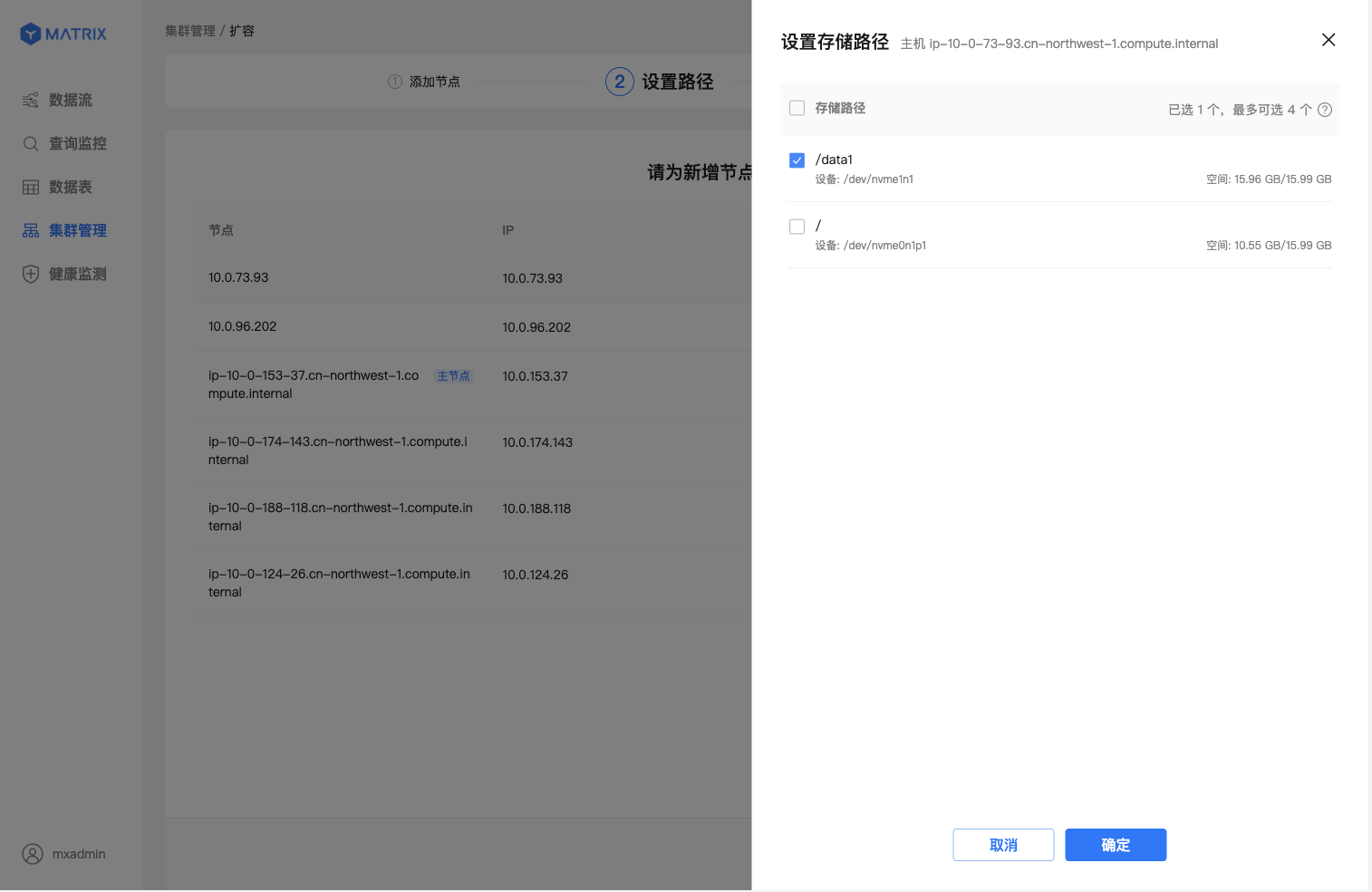
After setting the path, click "Next" to enter the expansion mode selection page, supporting two types of redistribution mode and smooth mode. The smoothing mode does not move the original data, and only allows the new data to be distributed in the expanded new cluster.
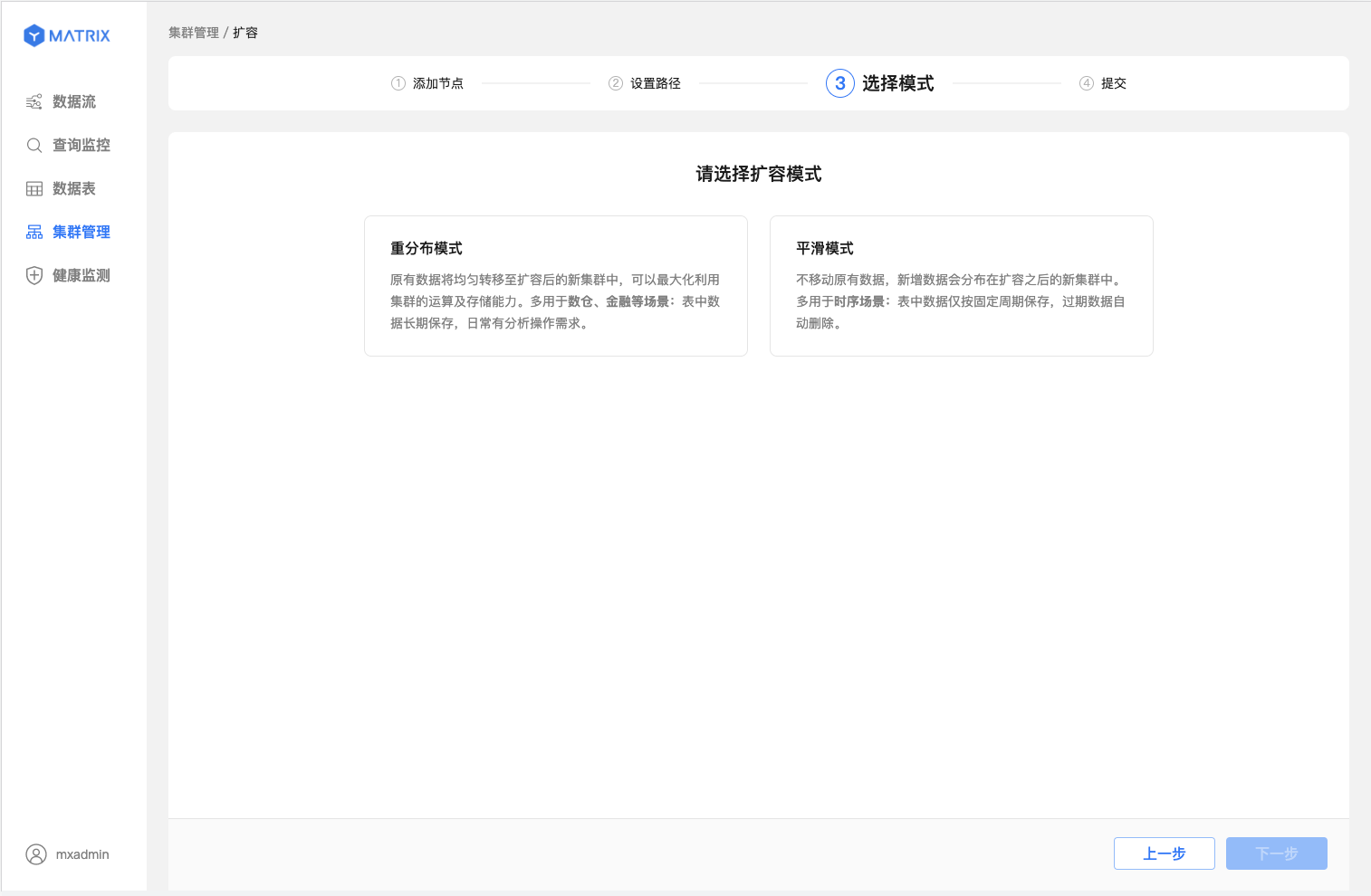
After setting up the expansion mode, click "Next" to enter the execution expansion page. On this page, you can view the execution information of the expansion.
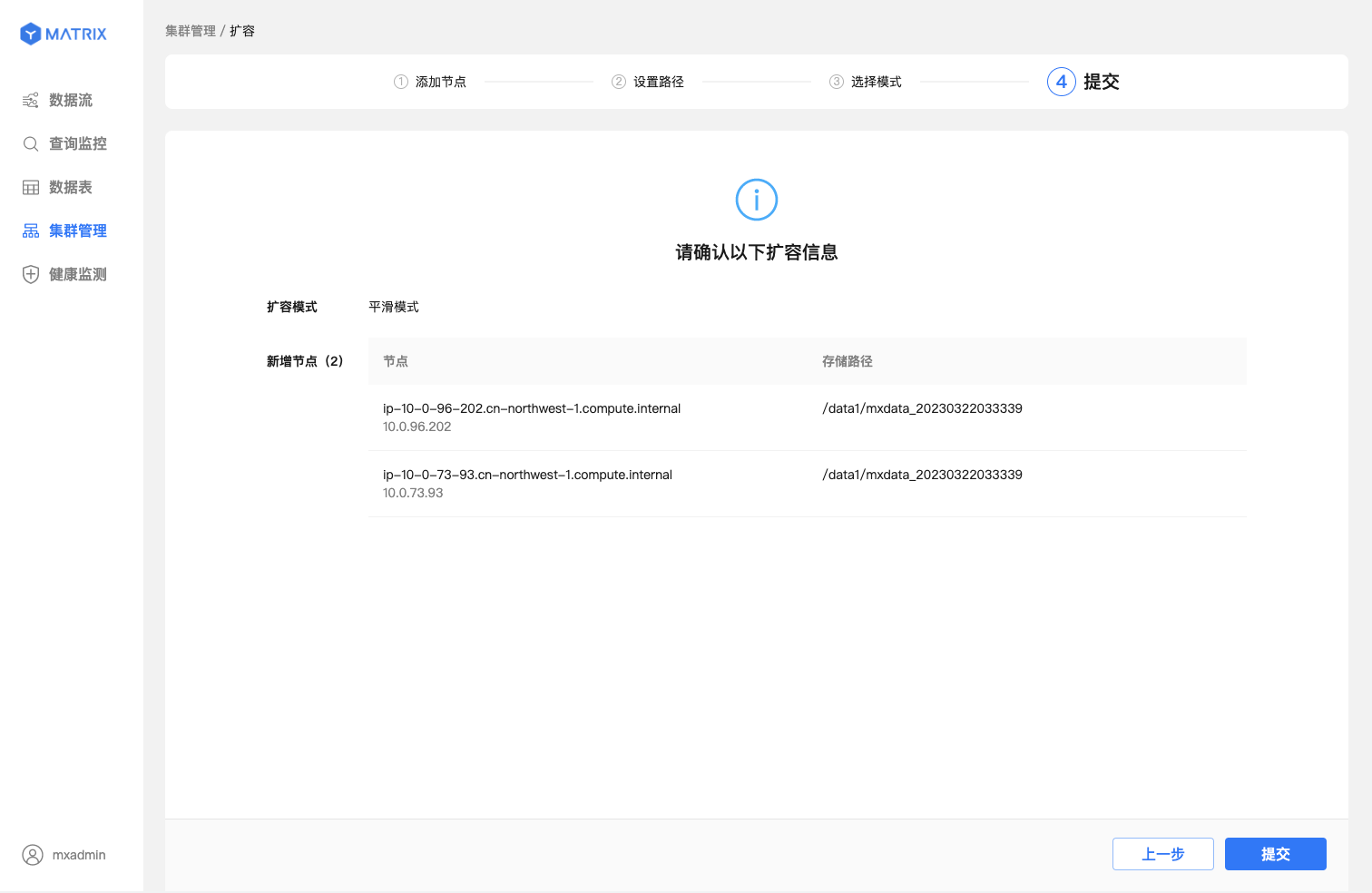
After clicking the "Submit" button in the lower right corner, the system will officially start adding nodes and prompt after completing the operation.
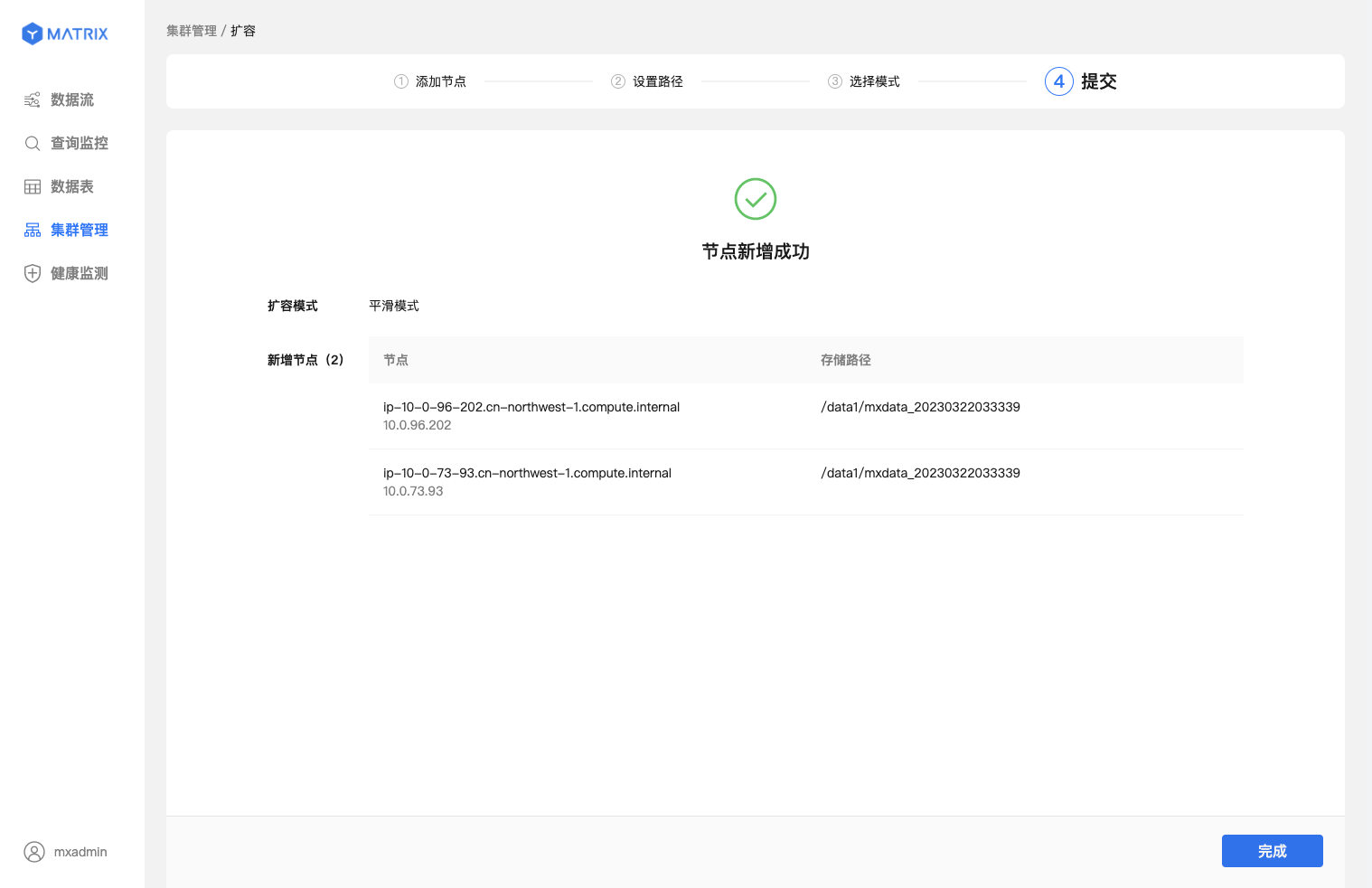
Congratulations, you successfully completed a cluster expansion operation.
Notes!
When there is a data redistribution task, the expansion button of the cluster management page cannot be clicked again.